Why Your Phone Keeps Saying ‘Storage Full’ (and How to Fix It)

Introduction
There’s nothing more frustrating than trying to take a photo, download an app, or save a file only to see the dreaded “Storage Full” notification pop up on your screen.
Whether you’re an Android user or an iPhone owner, storage issues are one of the most common smartphone struggles in 2025.
But here’s the good news: your storage isn’t doomed. With the right strategies, you can not only free up space but also optimize your phone, so it runs faster, smoother, and stress-free.
This guide dives deep into why your phone keeps saying “storage full” and how to fix it without losing your important photos, videos, or apps.
Why Does Your Phone Keep Saying Storage Is Full?
Before fixing the problem, you need to understand the causes.
- Photos and Videos Take Up Most of the Space
- Modern phones shoot in 4K and HDR, creating huge files.
- Social media apps auto-download videos, memes, and media into your gallery.
- Apps Hoard Data and Cache
- Apps like Instagram, YouTube, and WhatsApp keep hidden cache files.
- Over time, these caches can balloon into several gigabytes.
- Too Many Apps Installed
- Even unused apps consume storage.
- Updates increase their size over time.
- System Files and Updates
- Operating system updates (iOS/Android) require several gigabytes.
- Background system files keep piling up unnoticed.
- Downloaded Files You Forgot About
- PDFs, songs, and videos accumulate in Downloads folders.
- Cloud apps often save offline copies of files without asking.
- Duplicates and Hidden Files
- Duplicate photos, screenshots, and accidental saves add clutter.
- Messaging apps (WhatsApp/Telegram) store multiple copies of the same media.
- Background Sync and Backups
- Automatic backups of photos and chats duplicate files locally and in the cloud.
- Apps often save offline backups you never notice.
How to Fix ‘Storage Full’ on Your Phone
Now that you know the culprits, let’s fix them step by step.
- Clean Up Photos and Videos
- Delete blurry, duplicate, or unnecessary files.
- Use cloud backups (Google Photos, iCloud, or alternatives).
- Set your camera to a balanced resolution instead of maximum settings.
Pro Tip: Move old media to external drives for long-term storage.
- Clear App Cache and Data
- On Android: Settings → Storage → Apps → Clear Cache.
- On iPhone: Offload unused apps in Settings → General → iPhone Storage.
You’ll be surprised how much space this frees up without losing important files.
- Uninstall Apps You Don’t Use
- Audit your apps: keep essentials, delete the rest.
- Some apps you haven’t opened in months may be hogging hundreds of MBs.
- Manage Downloads and Offline Files
- Check your Downloads folder.
- Remove offline playlists from Spotify/YouTube that you no longer listen to.
- Turn off automatic offline downloads.
- Move Data to External or Cloud Storage
- External drives or SD cards expand capacity.
- Cloud storage allows you to access files anytime without clogging your device.
- Optimize Messaging Apps
- WhatsApp/Telegram: regularly clear old media and backups.
- Disable “Auto-download media” in settings.
- Delete forwarded memes and duplicate videos.
- Check for Hidden Storage Hogs
- System logs and update files often sit unused.
- Some phones allow deleting old system update files.
- Use Built-In Storage Management Tools
- Android and iOS both now include “Free Up Space” suggestions.
- Follow recommendations: remove old files, unused apps, or large attachments.
- Regular Backups and Maintenance
- Schedule monthly clean-ups.
- Transfer old photos to a hard drive or cloud archive.
- Keep your phone organized just like your desktop.
How Storage Affects Phone Performance
Running out of storage isn’t just an inconvenience, it affects your phone’s performance.
- Apps may crash or freeze.
- Camera won’t save new photos.
- Software updates fail to install.
- Overall speed slows down due to low memory headroom.
By maintaining at least 15–20% free storage, your phone stays fast and reliable.
Storage Tips for 2025
Smartphones are evolving, and so are storage needs. Here’s how to future-proof your device:
- Choose phones with at least 128GB base storage.
- Prefer expandable storage (SD card support) if available.
- Use next-gen codecs (HEVC, AV1) for video recording – smaller file size, same quality.
- Rely on hybrid storage solutions (local + cloud).
When to Upgrade Your Phone
Sometimes, even the best cleaning habits aren’t enough. You may need a new phone if:
- Your device only has 16GB/32GB total storage.
- System files consume most of the space.
- Apps no longer update due to lack of space.
Modern smartphones start at higher capacities for a reason; they’re designed for today’s media-heavy lifestyles.
Conclusion
The “Storage Full” notification doesn’t mean your phone is broken, it just means it needs a little attention.
By understanding why your phone keeps saying storage is full and applying the fixes above such as deleting unnecessary media, clearing caches, optimizing apps, and using cloud/external storage, you can enjoy a phone that feels lighter, faster, and ready for anything.
In 2025, with heavier apps, sharper cameras, and bigger files, managing storage is part of digital life. The good news? You now have the strategies to stay ahead of the dreaded notification.
So, the next time your phone complains about being full, you’ll know exactly what to do.
FAQ
Because system files, caches, or hidden data (like WhatsApp backups) may still occupy space. Clearing cache or factory reset usually resolves it.
Delete unnecessary photos/videos, clear app cache, remove unused apps, and move files to cloud or external storage.
Photos, videos, and app caches are the biggest culprits. Messaging apps with auto-download enabled also eat space quickly.
Yes, by using SD cards (on supported phones), external drives, or cloud storage solutions.
iOS stores system data and caches that don’t always appear in the storage breakdown. Offloading apps and clearing Safari cache can help.
Enable automatic backups, clear cache regularly, and disable unnecessary auto-downloads.
Recent Posts
How to Make the Most of Limited Phone Storage
Make your limited phone storage last longer with easy cleanup strategies and...
Read MoreHow to Prep Videos for Marketing: From Shooting to Uploading
Quality matters in marketing videos. See how to prepare your videos from...
Read More