How to Prep Videos for Marketing: From Shooting to Uploading
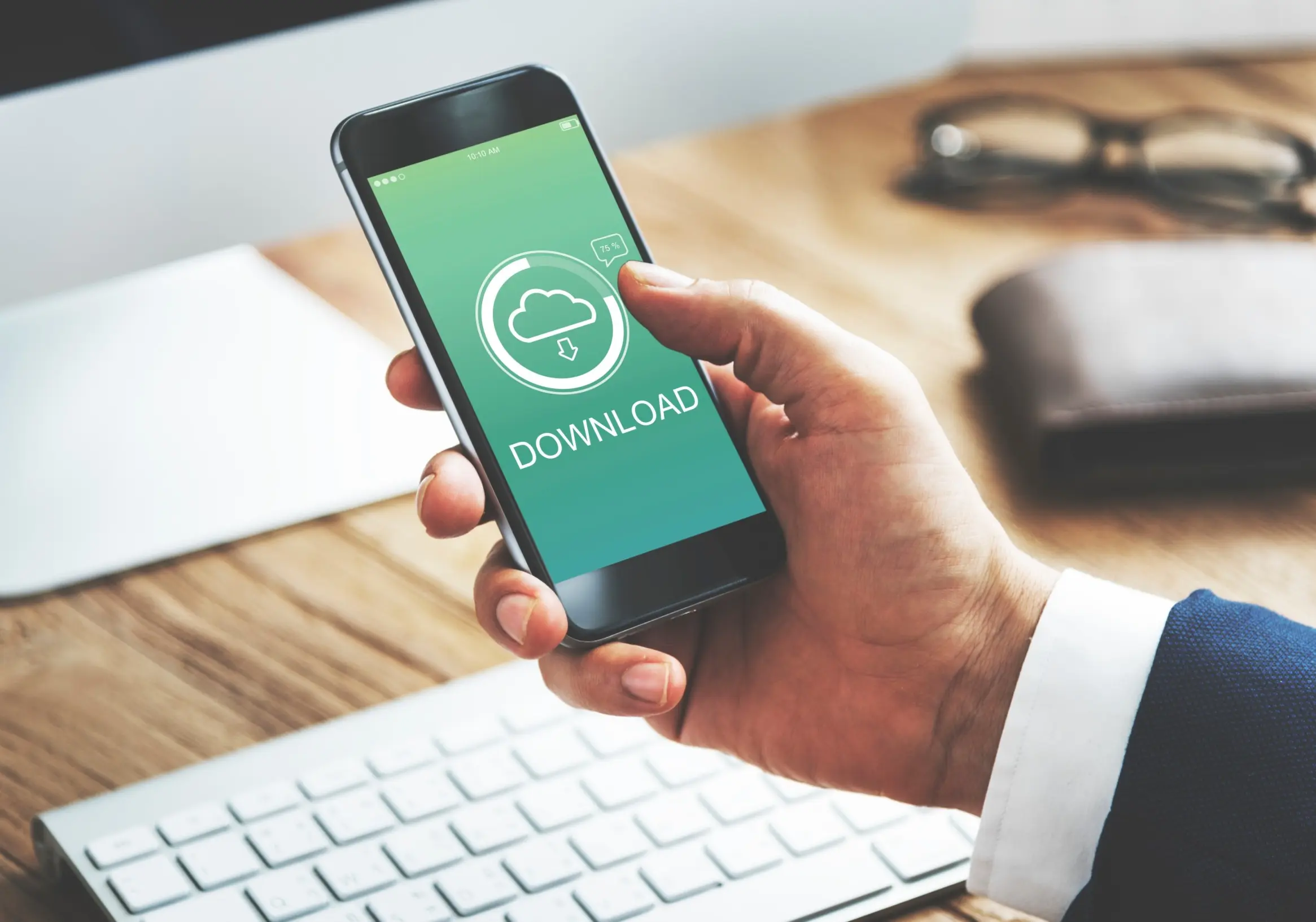
Introduction
We’ve all been there, about to capture the perfect sunset, record a hilarious moment, or download a new app, only to be met with that dreaded pop-up: “Storage Almost Full.”
In a world where our smartphones double as cameras, entertainment hubs, and work tools, running out of storage feels like losing digital oxygen. Yet, most people never realize how much space can be reclaimed or how small adjustments can turn a cluttered phone into a seamless, high-performing device.
This guide dives deep into how to maximize limited phone storage without sacrificing your favourite apps, memories, or productivity. Whether you’re on Android or iPhone, this is your definitive roadmap to a smoother, smarter, and more spacious smartphone experience.
The Modern Storage Problem
Today’s smartphones come packed with features, but even a 128GB phone fills up faster than you’d think. Between 4K videos, app data, offline downloads, WhatsApp media, and system files, storage disappears almost invisibly.
Cloud services have helped, but they’re not a perfect fix, especially with rising subscription costs and limited free tiers.
This problem is especially real for users with 32GB or 64GB phones, which are still common in emerging markets. The result? Sluggish performance, failed updates, app crashes, and constant digital decluttering.
But the good news is with smart strategies and habits, you can get more out of less and make your phone feel brand new again.
Know What’s Eating Up Your Space
Before you free up storage, you need to know what’s consuming it.
On Android:
- Go to Settings → Storage.
- You’ll see a breakdown: Apps, Images, Videos, Audio, Documents, and Cached Data.
- Tap on each category for details.
On iPhone:
- Go to Settings → General → iPhone Storage.
- You’ll get a color-coded chart of what’s using your space, along with recommendations from iOS itself.
This step often reveals surprising culprits like a single social media app hogging gigabytes of cached videos or a podcast app storing months of episodes.
Clean Up Apps You Don’t Use
We all download apps we think we’ll use, then never open them again. These idle apps often take up more space than photos.
Smart Tips:
- Uninstall rarely used apps. Both Android and iOS show when you last opened each one.
- Offload unused apps (iOS): This removes the app but keeps your data intact, so you can reinstall anytime.
- Clear app cache: Apps like Chrome, Instagram, and TikTok can store hundreds of MBs in cache.
Pro Tip: Use Google Files or iOS Storage Recommendations to identify and safely remove “junk” files.
Move Media to the Cloud
Your photos and videos are likely your biggest storage hogs. Thankfully, there’s a solution: cloud storage.
Top Cloud Options:
- Google Photos: Free up phone space automatically once files are uploaded.
- Apple iCloud: Syncs across all Apple devices seamlessly.
- Dropbox / OneDrive: Great for professionals managing multiple file types.
- Amazon Photos: Excellent for Prime users with unlimited photo storage.
When set up right, your phone only stores thumbnails locally, while the full files live in the cloud, saving gigabytes.
Pro Tip: Turn on “Optimize Storage” in Google Photos or iCloud to automatically manage file versions.
Use External Storage (Yes, It’s Still a Thing)
If your phone supports it, microSD cards are a game-changer. Even if not, there are modern workarounds:
- For Android: Most models allow expandable storage via SD cards (up to 1TB in some cases).
- For iPhone: Lightning or USB-C flash drives like SanDisk iXpand let you transfer photos and videos easily.
Pro Tip: Use an OTG (On-The-Go) drive for fast backups before traveling or recording high-res videos.
Stream, Don’t Store
If your Spotify, Netflix, or YouTube app is bloated, you’re not alone. Offline downloads can consume several GBs.
Instead:
- Stream music and video content when connected to Wi-Fi.
- Periodically delete downloaded shows or playlists.
- Use Spotify’s “low-quality download” option or YouTube Premium’s smart downloads feature.
Compress Photos and Videos Without Losing Quality
Modern compression tools can shrink file sizes by up to 80% without visibly affecting quality.
Recommended Apps:
- Video Compressor Panda (Android/iOS)
- JPEGmini or TinyPNG (Web)
- CapCut / InShot: Let you export lower-size videos for social media.
This trick is gold for creators or frequent content sharers. Compressed files upload faster, back up quicker, and take minimal space.
Manage WhatsApp and Social Media Wisely
Messaging apps are secret storage monsters. WhatsApp, Telegram, and even Instagram cache media files relentlessly.
What You Can Do:
- WhatsApp → Settings → Storage and Data → Manage Storage to delete large files or old chats.
- Disable “auto-download” for photos and videos.
- Back up chats to Google Drive or iCloud, not locally.
- Use Lite versions of apps like Facebook Lite or Messenger Lite if available.
Pro Tip: Periodically clear your “Downloads” folder, it’s often full of memes and forwarded clips you’ll never open again.
Take Advantage of Storage Management Tools
Don’t underestimate your phone’s built-in optimization features:
- Android’s Smart Storage: Deletes old photos/videos already backed up to Google Photos.
- iPhone’s Recommendations: Suggests auto-deleting old conversations, optimizing photos, and removing temporary files.
- Third-Party Tools:
- CCleaner for Android
- Files by Google
- Smart Cleaner for iPhone
These apps simplify the process by scanning for duplicates, temporary files, and unused data.
Store Files in the Cloud
Not all cloud storage is equal. To make the most of it:
- Use Google Drive for documents and media.
- Use Dropbox or OneDrive for work files and collaboration.
- Back up large video projects to dedicated platforms like MEGA or pCloud.
Organize your cloud storage just like your device – folders, tags, and categories make retrieval easier later.
Pro Tip: Keep one local copy of essentials like ID scans or travel documents in encrypted form.
Automate Your Backups
Manually managing space is time-consuming. Automate it.
- Enable auto-upload for photos to Google Photos/iCloud.
- Set up scheduled backups for chat apps.
- Use auto-delete rules for old screenshots or duplicates (Google Files can do this).
Automation ensures your phone never gets bloated without you noticing.
Keep Your System Clean
System files, app updates, and cached data build up invisibly. Occasionally, a clean slate reboot helps.
- Clear system cache (Android users can do this in recovery mode).
- Remove old update files.
- Perform a backup and factory reset once a year
This keeps performance crisp and prevents hidden storage buildup.
Embrace Digital Minimalism
The ultimate fix for limited storage is psychological.
We hoard digital files the way we hoard stuff in our closets. The more you learn to delete ruthlessly, the freer your phone (and mind) feels.
Ask yourself:
- Do I really need this photo or app?
- Will I use it again within the next month?
- Can I access it online if needed?
Digital minimalism is about intentional use.
Bonus: Optimize for Performance, Not Just Space
Free space is only one piece of the puzzle. Storage optimization also improves:
- App performance
- Battery life
- Device longevity
When your phone isn’t struggling with low storage, it runs updates faster, opens apps quicker, and heats up less.
Think of it as digital breathing space.
Conclusion
Your phone doesn’t need unlimited storage to feel limitless. With smart compression, cloud syncing, and mindful management, you can reclaim dozens of gigabytes and extend your phone’s life.
Storage optimization is a digital lifestyle habit. Once you master it, your phone stays fast, organized, and clutter-free.
In short: Don’t just store, strategize.
FAQ
Use cloud services like Google Photos or iCloud with “Optimize Storage” enabled to keep low-res copies locally.
Files by Google (Android) and Smart Cleaner (iPhone) are great for cleaning junk and managing media intelligently.
No, clearing cache only removes temporary files that can safely be recreated by apps.
Disable media auto-download, delete old chats, and clear forwarded videos regularly.
Most Android phones support microSD cards. iPhones can use external drives via Lightning or USB-C connectors.
Yes, low storage slows down apps, system updates, and even battery efficiency. Keeping 15–20% free space is ideal.
Cloud storage offers automation and accessibility, while external drives are safer for offline backups.
Recent Posts
How to Make the Most of Limited Phone Storage
Make your limited phone storage last longer with easy cleanup strategies and...
Read MoreHow to Prep Videos for Marketing: From Shooting to Uploading
Quality matters in marketing videos. See how to prepare your videos from...
Read More