How to Compress 4K Videos for WhatsApp, Instagram, and YouTube – Without Quality Loss

Introduction
If you’ve ever tried sharing a 4K video directly from your phone to WhatsApp, Instagram, or YouTube, you know the pain. The file is too big, the upload takes forever, and when it finally goes through, “boom” – pixelated, blocky disappointment. This happens because most platforms apply their own heavy compression, stripping away detail to make the video smaller.
But here’s the good news: you can compress 4K videos without losing quality, if you do it right. In this guide, you’ll learn exactly how to prepare videos for each platform and the compression settings that balance file size with crystal-clear resolution.
Whether you’re a content creator, marketer, or someone just trying to share that perfect travel clip, this is your complete, step-by-step master guide.
Why You Need to Compress 4K Videos Before Uploading
4K resolution is stunning – 3840 × 2160 pixels of pure detail. But with great pixels come great file sizes. A single minute of raw 4K footage can be several gigabytes, depending on bitrate and codec. That’s a problem for:
- WhatsApp: Max file size is 16 MB for videos.
- Instagram: Up to 4 GB for feed posts, but Stories/Reels are heavily compressed.
- YouTube: Allows large files, but big uploads eat time and bandwidth, and viewers with slower internet may struggle to stream smoothly.
If you don’t pre-compress, the platform will do it for you, and their algorithms don’t care about preserving your cinematic vision.
By controlling compression yourself, you:
- Keep more detail
- Reduce upload time
- Avoid random glitches
- Maintain consistent quality across platforms
Understanding the Compression Basics
Before diving into the how-to, you should understand three key elements:
- Codec
A codec compresses and decompresses video. The most common:
- H.264 (AVC) – Compatible with almost everything, good quality at reasonable file sizes.
- H.265 (HEVC) – More efficient, smaller files for the same quality, but older devices may not support it.
- Bitrate
Measured in Mbps (megabits per second), bitrate controls how much data is used per second of video. Higher bitrate = higher quality and larger file size.
Recommended bitrates for 4K uploads:
- WhatsApp (downscale to 720p or 1080p): 2–5 Mbps
- Instagram (1080p Reels): 5–8 Mbps
- YouTube (4K): 35–45 Mbps (H.264) or 15–25 Mbps (H.265)
- Resolution
Sometimes, compressing means lowering resolution. For WhatsApp, sending true 4K is pointless, the app will shrink it. For YouTube, you can keep it at full 4K.
Platform-Specific Compression Strategies
A. Compressing 4K Videos for WhatsApp
- Max file size: 16 MB
- Optimal resolution: 1280 × 720 or 1920 × 1080
- Best codec: H.264
- Bitrate target: 2–5 Mbps
Steps:
- Use a video editor or compressor to downscale resolution.
- Trim unnecessary footage.
- Export using H.264, MP4 container, AAC audio.
- Check file size before sending.
B. Compressing 4K Videos for Instagram (Reels, Stories, Feed)
- Max file size: 4 GB
- Recommended resolution:
- Reels/Stories: 1080 × 1920
- Feed: 1080 × 1080 or 1080 × 1350
- Bitrate target: 5–8 Mbps
- Codec: H.264 or H.265
Tips:
- Keep video under 60 seconds for Reels to avoid trimming.
- Maintain the correct aspect ratio, Instagram crops if you don’t.
- Export using high bitrate for smoother playback.
C. Compressing 4K Videos for YouTube
- No strict size limit (up to 256 GB per file), but upload time is a factor.
- Keep full 4K resolution for maximum playback quality.
- Bitrate target:
- 264: 35–45 Mbps
- 265: 15–25 Mbps
Steps:
- Edit and colour-correct before compression.
- Export using YouTube’s preferred settings:
- Container: MP4
- Audio: AAC 48 kHz
- Frame rate: Original
3.Use two-pass encoding for best results.
Tips for Preserving Quality
- Avoid compressing a video multiple times, always start from the original.
- Use two-pass encoding for better efficiency.
- Match the export settings to the platform’s playback resolution.
- Always preview before uploading.
- Keep a master copy in original 4K for archival.
Conclusion
Uploading 4K videos without preparation is like sending a gourmet meal in a crushed lunchbox, it just won’t look the same. With the right tools, settings, and approach, you can compress for WhatsApp, Instagram, and YouTube without sacrificing quality.
Whether you’re sharing a personal memory or posting for a brand, mastering compression will save you time, bandwidth, and heartache, while keeping every frame as sharp as your original vision.
FAQ
To compress 4K videos without quality loss, use an efficient codec like H.265 (HEVC) or H.264 (AVC) with a balanced bitrate. Always export in MP4 with AAC audio, and match the target platform’s preferred resolution to prevent unnecessary scaling.
The ideal bitrate depends on your platform:
- YouTube: 35–45 Mbps (H.264) or 15–25 Mbps (H.265)
- Instagram Reels/Stories: 5–8 Mbps
- WhatsApp: 2–5 Mbps (downscale to 720p or 1080p)
Keeping bitrate too low causes pixelation, while too high wastes storage and upload time.
No, WhatsApp’s 16 MB limit means it will automatically compress videos, often reducing resolution and quality. To preserve clarity, compress the video manually before sending, reduce resolution to 1080p or 720p, keep bitrate around 2–5 Mbps, and save in MP4 format before sharing.
Instagram applies heavy server-side compression to reduce bandwidth usage. This often causes blurriness, pixelation, or washed-out colours. To minimize quality loss, upload videos in Instagram’s preferred resolutions (1080×1920 for Stories/Reels, 1080×1080 for feed) and pre-compress using high bitrate and proper aspect ratio.
YouTube recommends:
- Format: MP4
- Video codec: H.264 or H.265
- Audio codec: AAC, 48 kHz
- Bitrate: 35–45 Mbps (H.264), 15–25 Mbps (H.265)
Using these settings ensures optimal playback across devices and faster uploads.
Yes. Every compression pass removes some data. Even with lossless settings, re-compressing repeatedly can introduce artifacts. Always keep an original master copy of your 4K file and compress only when exporting for a specific platform.
Compression time depends on:
- Length of the video
- Bitrate settings
- Your computer’s processing power
- Chosen codec (H.265 is slower to encode than H.264)
A 1-minute 4K clip can take under a minute to compress on a modern computer, while longer videos with two-pass encoding may take several minutes to hours.
When exporting, choose AAC audio at 128–320 kbps and 48 kHz sample rate. Avoid overly low audio bitrates, as they cause muffled or tinny sound. If your platform allows, use 192 kbps or higher for music-heavy videos.
- H.264 (AVC): More compatible across devices and platforms, faster to encode.
- H.265 (HEVC): Produces smaller files with the same quality but takes longer to encode and may not be supported by older devices.
If your target audience uses modern devices and you want smaller file sizes, choose H.265. For maximum compatibility, stick with H.264.
Yes. Keep your export resolution at 1080×1920 with the same aspect ratio as your original footage, and avoid adding black bars. Most compression tools allow you to adjust canvas size without cropping.
Signs of over-compression include:
- Pixelated edges or blocky shapes in motion
- Colour banding (harsh transitions between colours)
- Blurry textures
- Muffled audio
If you notice these, increase the bitrate or use two-pass encoding for a cleaner result.
Recent Posts
How to Make the Most of Limited Phone Storage
Make your limited phone storage last longer with easy cleanup strategies and...
Read MoreHow to Prep Videos for Marketing: From Shooting to Uploading
Quality matters in marketing videos. See how to prepare your videos from...
Read More