Your Files, Your Control – 100GB Dropee
Drag, drop, and organize your documents with ease. All inside your WordPress dashboard.
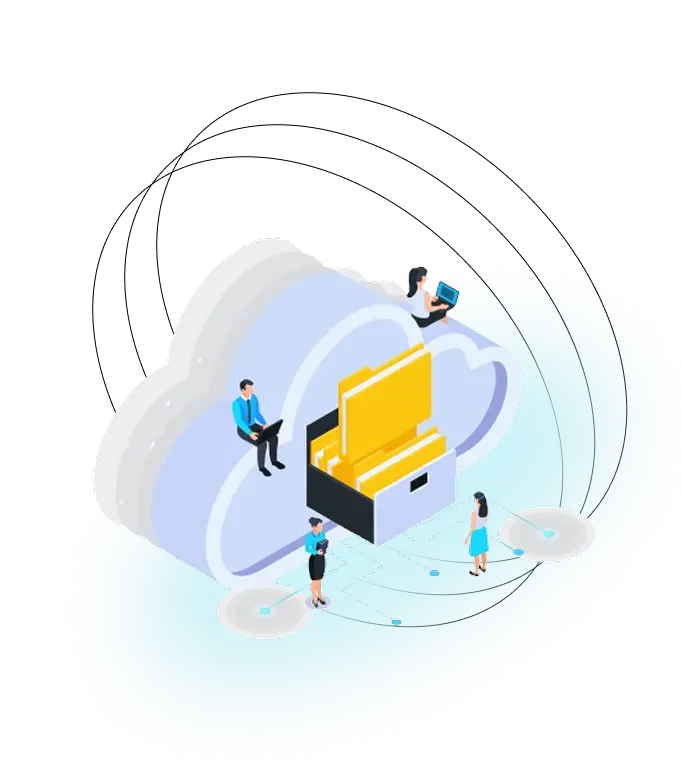
Key Features
Smart Tools to Upload, View, and Control Your Files
Just drag and drop your files or use the upload button. You can upload documents, images, videos, and more.

Once uploaded, your files are listed with:
File name
File size
Upload date
A preview (for images)
Download and delete buttons
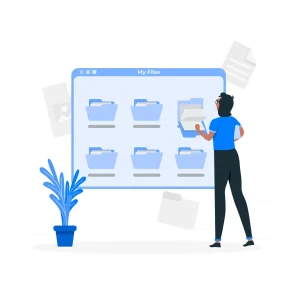
You can:
Preview image files right inside the page
Delete any file you’ve uploaded
Download your files at any time

How to Use It
Log In to Your Account
Access to Dropee is available only for logged-in users. Make sure you’re signed in to begin.
Navigate to the Dropee Section
Scroll to the section where you see the file upload area—this is your personal storage panel.
Upload Your Files
Drag & drop your files into the box or click to select them from your device. Upload images, videos, PDFs, and more.
View Your Uploaded Files
After uploading, your files will appear in a list below the upload area, complete with name, size, and upload date.
Manage Your Files
Use the on-screen buttons to preview images, download any file, or delete the ones you no longer need.
FAQ
Frequently asked questions
There’s no such thing as too many questions
Only logged-in users can access the Dropee upload area. If you’re not logged in, you’ll be prompted to log in before you can upload files.
You can upload images, videos, documents (PDF, DOCX), ZIP files, and more—as long as they meet the allowed file types configured on the server.
All files are securely stored in a private folder inside the website’s server.
No. Every user has their own private storage. Only you can see, manage, or download your uploaded files.
The maximum file size is determined by the website’s server settings. If your upload fails, it may be due to file size or type restrictions.