Why Your Instagram Stories Look Grainy (and the Fix)

Introduction
Instagram Stories have become the heartbeat of social media marketing – casual, authentic, and instantly engaging. In 2025, over 600 million users view Stories daily, making them one of the most powerful ways to connect with audiences.
But there’s a catch: sometimes your beautifully shot video looks perfect on your phone, yet when uploaded to Instagram Stories, it suddenly appears blurry, pixelated, or grainy.
If you’ve ever wondered “Why do my Instagram Stories lose quality?”, you’re not alone. This blog unpacks the real reasons behind grainy Stories and, more importantly, shows you practical fixes to make your Stories look sharp, professional, and scroll-stopping.
Why Do Instagram Stories Look Grainy?
Several technical and platform-related factors affect the way your Stories appear after upload. Let’s break them down.
- Instagram’s Aggressive Compression
- Instagram automatically compresses videos and images to save bandwidth and storage.
- Even high-resolution 4K clips get resized and reduced in quality.
- The result? Grainy, blurry visuals.
- Wrong Resolution or Aspect Ratio
- Stories are designed for 1080 x 1920 pixels (9:16 aspect ratio).
- Uploading in the wrong size forces Instagram to stretch or shrink your content.
- This resizing process creates pixelation and fuzziness.
- Low Bitrate or Frame Rate
- Bitrate determines how much data your video carries per second.
- Low bitrate = less detail, more grain.
- Similarly, frame rates outside the standard (30fps) may get altered by Instagram, causing jitter and blur.
- Poor Lighting During Recording
Even the best compression settings can’t fix bad lighting.
- Shooting in low light = higher noise levels = more grain.
- Instagram’s compression amplifies this problem, making your content look worse.
- Uploading Over Weak Internet Connection
- Uploading with unstable Wi-Fi or mobile data often causes incomplete or poor-quality uploads.
- Instagram defaults to a lower-quality version to ensure faster delivery.
- Device Settings and Camera Quality
- Not all smartphone cameras perform the same.
- Using front-facing cameras in dim conditions often creates grainy results.
- Recording outside Instagram (native camera app) usually preserves more quality.
The Fix: How to Make Instagram Stories Look Sharp
Now that you know the causes, here are proven fixes to ensure your Stories stay crystal clear.
- Record in the Right Resolution
- Stick to 1080 x 1920 pixels for Stories.
- Avoid uploading 4K; Instagram will downscale it anyway.
- Ensure your aspect ratio is always 9:16 vertical.
- Export With the Right Settings
When exporting from editing software:
- Resolution: 1080 x 1920
- Frame rate: 30fps
- Bitrate: 4–6 Mbps
- Format: MP4 (H.264 codec, AAC audio)
- Improve Lighting and Shooting Conditions
- Use natural light whenever possible.
- Avoid digital zoom, move closer instead.
- Stabilize your video to prevent blur.
- Use Instagram’s Built-In Camera (Sometimes)
Instagram favours content shot natively in its app.
- Stories recorded directly inside the app often experience less aggressive compression.
- But for professional videos, record externally and then optimize before upload.
- Check Your Internet Connection
- Upload only when on strong Wi-Fi.
- If using mobile data, ensure “Upload at highest quality” is enabled in Instagram settings.
- Enable High-Quality Uploads
Instagram has a setting for this:
- Go to Settings > Data Usage > Upload at Highest Quality.
- This prevents Instagram from defaulting to low-res uploads.
- Avoid Over-Editing
- Excessive filters, stickers, and overlays can degrade image quality.
- Subtle edits retain more detail post-compression.
- Keep Videos Short
- Instagram Stories cut videos into 15-second segments.
- Long videos get chopped, re-encoded, and compressed more aggressively.
- Short, punchy clips maintain better clarity.
Pro Tips for Social Media Managers
As a marketer, you need every Story to look professional and brand-worthy. Here are advanced tricks:
- Shoot with professional gear when possible. Mirrorless cameras with vertical framing create standout content.
- Edit smartly: Export directly in Story format to avoid resizing.
- Test before posting: Upload a draft to a private account to preview quality.
- Prioritize sound: Clear audio distracts less from minor visual compression.
The Role of Instagram’s Compression Algorithm in 2025
Instagram’s algorithm prioritizes:
- Faster loading across devices.
- Lower data consumption for mobile users.
- Platform-wide consistency.
Unfortunately, this comes at the expense of fine details in your content. That’s why manual optimization before upload is critical for marketers.
Future of Instagram Stories Quality
Looking ahead:
- AI compression: Instagram will likely use AI-driven codecs like AV1 to balance quality and size.
- Higher default resolutions: As smartphones standardize 4K, platforms will gradually raise quality limits.
- Creator-first features: Instagram may give professionals more control over compression settings.
For now, mastering today’s best practices ensures your Stories stand out in the crowded feed.
Conclusion
Grainy Instagram Stories aren’t a sign of bad content, but they’re the result of compression, settings, and upload habits.
The good news? With the right approach, shooting in proper resolution, exporting with optimized settings, ensuring strong internet, and enabling high-quality uploads, you can transform blurry, pixelated Stories into crisp, professional ones.
In 2025, standing out on Instagram means more than just storytelling, it means mastering the technical details that keep your content looking sharp. Apply these fixes, and your brand’s Stories will be remembered.
FAQ
Because Instagram compresses videos and images to reduce file size. Wrong resolution, weak internet, or poor lighting can also worsen the effect.
Record in 1080 x 1920 resolution, 30fps, and export in MP4 (H.264) format with 4–6 Mbps bitrate. Enable “Upload at Highest Quality” in Instagram settings.
Yes, Instagram applies automatic compression to every upload. Pre-optimizing your files helps maintain clarity.
Both works, but Instagram often favours its native camera. For polished content, shoot with your phone’s camera, edit, and then compress before uploading.
Not yet. Instagram currently maxes out at 1080p for Stories. Uploading 4K only leads to unnecessary downscaling.
Recent Posts
How to Make the Most of Limited Phone Storage
Make your limited phone storage last longer with easy cleanup strategies and...
Read MoreHow to Prep Videos for Marketing: From Shooting to Uploading
Quality matters in marketing videos. See how to prepare your videos from...
Read More