The Difference Between Scanned PDF and Editable PDF – and When to Use Each
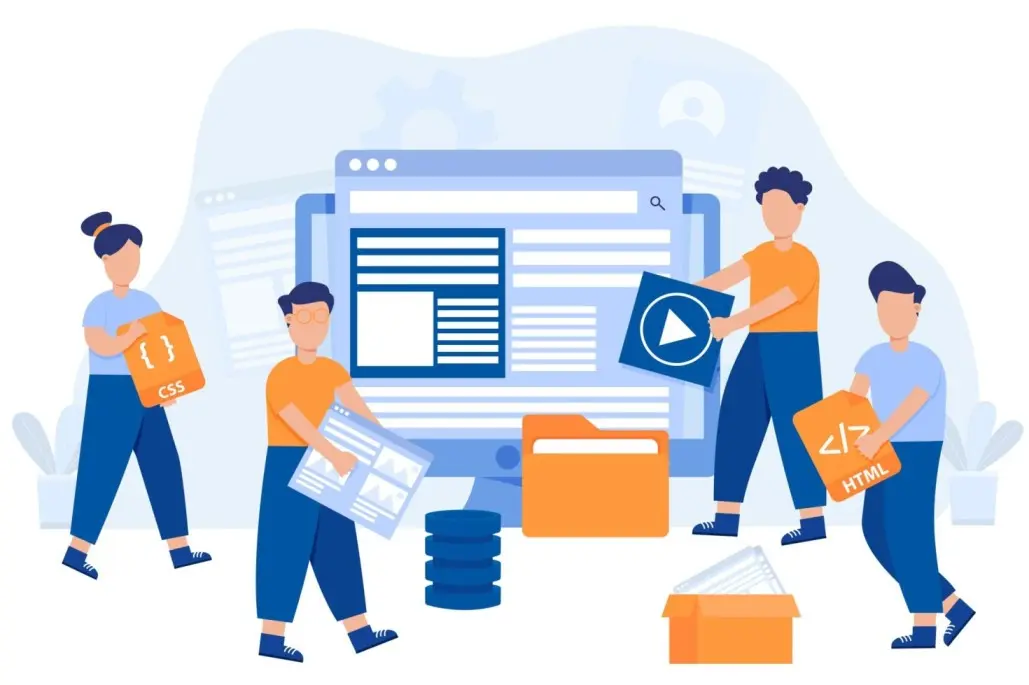
Introduction
PDFs are part of our daily lives, appearing in many forms such as college assignments, job applications, salary slips, reports, and even e-books shared online.
But here is the funny thing: not all PDFs are the same. Sometimes you can highlight text, copy a line, or even type right into them. Other times? Nothing works, it feels like trying to edit a photo.
That’s because there are two types: scanned PDFs and editable PDFs. The type of PDF you’re working with can make a world of difference in terms of usability, accessibility, and productivity. And knowing the difference can save you from a lot of headaches.
In this blog, we’ll break down the key differences between scanned PDFs and editable PDFs, highlight their pros and cons, and show you exactly when to use each type. By the end, you’ll be able to spot them instantly and pick the right one for your needs.
What Is a Scanned PDF?
A scanned PDF is essentially just a collection of images of your pages. Imagine you put a paper document into a scanner and pressed “Save as PDF.” What you get is an exact picture of the paper – margins, creases, coffee stains and all – but the text isn’t actually “text.” It’s just pixels on an image.
How to recognize a scanned PDF:
- You can’t select or copy individual words.
- The whole page highlights as one big block if you try to select text.
- The file might be larger because it’s storing images, not characters.
- If you zoom in, the text might get blurry or pixelated.
What Is an Editable PDF?
An editable PDF (sometimes called a “text-based PDF” or “native PDF”) is created directly from a digital source, like Microsoft Word, Google Docs, or InDesign. Instead of saving the page as an image, the file stores the actual characters, fonts, and layout digitally.
How to recognize an editable PDF:
- You can click and drag to select text.
- The text is crisp at any zoom level.
- You can search inside the document and find specific words.
- Assistive technologies like screen readers can access the content.
The Main Differences at a Glance
Here’s a quick side-by-side comparison:
Feature | Scanned PDF | Editable PDF |
Content Type | Image of text | Real text + formatting |
Searchable | No (unless OCR is applied) | Yes |
Text Selection | Not possible | Possible |
Accessibility | Limited | High |
File Size | Larger | Smaller |
Editing | Difficult, needs OCR or retyping | Easy with editing software |
Best For | Archival, signatures, visual fidelity | Collaboration, accessibility, easy editing |
Pros and Cons of Scanned PDFs
Pros:
- Perfect replica of physical documents (good for legal/archival needs).
- Preserves signatures, stamps, or handwritten notes exactly.
- Works when the original editable file is lost.
Cons:
- Impossible to search or copy text (without OCR).
- Not accessible for screen readers.
- Editing requires extra software and effort.
- File sizes can be bulky.
Pros and Cons of Editable PDFs
Pros:
- Easy to search, copy, and edit text.
- Smaller file sizes.
- Accessibility-friendly.
- Looks crisp and professional at all zoom levels.
Cons:
- Not always suitable for legal records (since they can be altered more easily).
- Requires the original digital source or software to create.
- May not capture handwritten or paper-based elements unless combined with scanning.
When to Use Scanned PDFs
So, when do scanned PDFs shine?
1. Archiving paper documents
Old contracts, handwritten notes, historical records, or signed agreements can be scanned and stored as PDFs for safekeeping.
2. Capturing exact visual detail
Need to preserve not just the words but also the look of a document – including stamps, annotations, or signatures? Scanned PDFs are the way to go.
3. When you don’t have the original file
If the editable version is gone, scanning a printed copy ensures you still have a digital record
When to Use Editable PDFs
Editable PDFs are your go-to when efficiency, accessibility, and collaboration matter.
1.Sharing professional documents
Reports, resumes, proposals, or marketing materials should always be in editable PDF format. They look clean and allow recipients to search and use the content.
2.Team collaboration
Editable PDFs make reviewing and editing easier. Tools like Tekedge allow comments, highlights, and text edits.
3.Accessibility compliance
For organizations, especially in education or government, accessibility is a must. Editable PDFs work seamlessly with screen readers.
4.Long-term usability
If you want others to reuse or repurpose your content without hassle, editable PDFs are far superior.
How to Tell Which Type You Have
Quick checklist:
- Try to search for a word (Ctrl+F). If nothing pops up, it’s likely scanned.
- Try highlighting a single word. If the whole page highlights, it’s scanned.
- Zoom in. If the text pixelates, it’s scanned.
- If the text stays sharp and selectable, it’s editable.
Real-Life Scenarios
Let’s make this practical with examples.
Scenario 1: A law firm digitizing old case files.
- Solution: Scanned PDFs
Scenario 2: A job seeker sending out resumes.
- Solution: Editable PDF (clean, professional, and searchable).
Scenario 3: A university storing handwritten exam sheets.
- Solution: Scanned PDFs
Scenario 4: A company sharing a product catalog.
- Solution: Editable PDF (searchable and accessible for clients).
Best Practices
- If scanning: Use high resolution to ensure OCR accuracy later.
- If sharing editable PDFs: Lock or password-protect sensitive documents to prevent unauthorized changes.
- Always ask yourself: Does this need to be searchable and editable, or does it need to be a visual snapshot?
Final Thoughts
At the end of the day, the “right” type of PDF depends on your purpose. Scanned PDFs are invaluable when you need an unchangeable record of a physical document, while editable PDFs shine when efficiency, collaboration, and accessibility are priorities. By understanding how to identify each type and knowing when to use them, you can work smarter, avoid common frustrations, and ensure your documents are both functional and reliable. Next time you open a PDF, you won’t just see a file—you’ll instantly know whether you’re looking at an image or true digital text, and how to put it to the best use.
FAQ
Try highlighting text. If you can’t select individual words and the whole page highlights, it’s a scanned PDF. Editable PDFs let you copy and search text easily.
Yes. Use respective tools to convert scanned images into searchable and editable text. Accuracy may vary depending on scan quality.
Often, yes. Scanned PDFs capture signatures, seals, and exact formatting, which is why they’re commonly used in legal and archival settings.
An editable PDF is best. You can also make use of the PDF converters while is available at Tekedge. It looks professional, allows recruiters to search your name or skills, and ensures clarity on any device.
Scanned PDFs are image-based, meaning they store pixel data. This makes them larger than text-based PDFs. Using compression or OCR can help reduce file size.
Recent Posts
How to Make the Most of Limited Phone Storage
Make your limited phone storage last longer with easy cleanup strategies and...
Read MoreHow to Prep Videos for Marketing: From Shooting to Uploading
Quality matters in marketing videos. See how to prepare your videos from...
Read More