Top 7 Mistakes People Make When Compressing Videos (and How to Avoid Them)

Introduction
Ever compressed a video only to find it’s blurry, pixelated, or the audio’s out of sync? Spent hours tweaking export settings and still ended up with a massive file that refuses to upload? Or worse,realized your video won’t even play on the platform you need? One small mistake can ruin quality, waste time, and frustrate your audience.
Think video compression is too tricky? Definitely not! With the right approach, you can shrink file sizes without sacrificing clarity.
So, to save you from that heartbreak, here are the top 7 mistakes people make when compressing videos -and how you can avoid them.
1. Shrinking It to the Point of No Return
We’ve all been tempted to drag that compression slider all the way down just to get the smallest file possible. And yes, your file size will shrink dramatically… but so will your video’s beauty.
When you over-compress, faces lose detail, text becomes fuzzy, and those gorgeous HD shots look like they were filmed on a 2005 flip phone.
How to avoid it:
Find the sweet spot between file size and visual quality. Many MP4 compression online tools let you preview before saving , use that feature. If you’re sharing on social media, you can safely lower the quality a bit without ruining it.
2. Picking a File Format That Nobody Wants
Imagine sending your friend a video they can’t even open. That’s what happens when you pick the wrong file format.
Formats like MOV or AVI might be fine in some cases, but MP4 is the safest choice for most situations. It’s lightweight, works on almost every device, and compresses beautifully.
How to avoid it:
Before hitting compress my video online, check your output settings. If you’re unsure, stick to MP4. And for best results, look for H.264 codec options in your HD video compressor -it balances quality and size perfectly.
3. Forgetting the Sound Matters Too
You’ve nailed the visual quality, but when you hit play, the audio sounds like it’s coming from inside a tin can.
Here’s the thing: a lot of compressors lower audio bitrate along with video bitrate to save space. If your video has voiceovers, interviews, or music, bad sound will ruin the whole vibe.
How to avoid it:
Keep your audio bitrate at least 128 kbps for talking videos, and higher for music-heavy clips. Many online video compressor tools let you set audio quality separately, take advantage of that.
4. Compressing Without Checking Where It’s Going
Different platforms have different limits. You might compress a video for YouTube thinking it’s perfect, only to realise it gets re-encoded (and loses more quality) when you upload it. Or you might compress for email but still be over the 25MB limit.
How to avoid it:
Check the platform’s requirements before you start. For example:
- Instagram Reels: keep it under 30MB for quick uploads.
- Email: stay below 25MB.
- WhatsApp: under 16MB for direct sending.
When you know the specs, your shrink video file size online process becomes smarter, not just smaller.
5. Hitting Save and Wiping Out the Original
This is a painful one. You compress a video, save it over the original, and then realise the new version looks bad. But… the original is gone.
How to avoid it:
Always save with a new file name, something like “HolidayClip_compressed.mp4”. Keep your original stored safely on an external hard drive or cloud storage. You never know when you’ll need it again
6. Trusting the First Random Tool You Find
Not all video compressors are created equal. Some slap a watermark across your video, some reduce quality far too aggressively, and others are just slow and clunky.
How to avoid it:
Look for free video compressor tools with good reviews and transparent settings. If possible, use one that shows both the original and compressed file side by side before you download. Bonus points if it supports H.265 codec, which offers excellent quality at smaller sizes.
7. Not Testing on Multiple Devices
You hit play on your newly compressed video, watch it on your laptop, and think, Yep, nailed it. Then your friend opens it on their phone and suddenly it’s stretched, fuzzy, or the top of someone’s head has mysteriously disappeared from the frame.
Different screens can be sneaky like that-what looks crystal clear on one device can look like a pixelated mess on another.
How to avoid it:
Before you call it done, give your video a little field test. Play it on your phone, your laptop, and, if you can, a bigger screen like a TV or monitor. That way, no matter where your audience watches it, you know it’ll still look sharp and intentional – not like an accident.
Final Thoughts
At the end of the day, video compression isn’t just about making a file lighter – it’s about keeping the magic alive while making it easy to share. The right HD video compressor or online video compressor should help you reduce video size without stripping away the colors, details, and emotions you worked so hard to capture.
Think of it like packing for a trip – you want to fit everything in the suitcase, but you’re not going to squash your favorite shirt until it’s wrinkled beyond repair. The same goes for your videos: trim the excess, but keep the quality.
So next time you’re about to hit that shrink video file size online button, take a breath. Aim for a file that’s compact enough to send in seconds, yet stunning enough to watch again and again.
Recent Posts
How to Make the Most of Limited Phone Storage
Make your limited phone storage last longer with easy cleanup strategies and...
Read MoreHow to Prep Videos for Marketing: From Shooting to Uploading
Quality matters in marketing videos. See how to prepare your videos from...
Read More