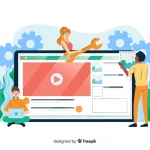Introduction
Every digital creator, student, or professional has faced the same frustrating dilemma: files that are simply too big to handle. Oversized files eat up storage, slow down sharing, and often trigger upload limits across platforms. Whether it’s a video you want to upload to YouTube, a set of images for a website, or a PDF for email, reducing file size is essential.
The common fear, however, is that smaller file sizes mean compromised quality. Nobody wants pixelated videos, blurry images, or unreadable documents. The good news is that file size reduction doesn’t have to mean sacrificing clarity. With the right approach, you can significantly reduce file sizes while keeping content sharp, professional, and engaging.
This comprehensive guide explores 10 proven ways to reduce file sizes without losing quality, explaining the principles behind each method so you can apply them across videos, images, documents, and audio files with confidence.
Why File Size Reduction Matters
Before diving into the methods, let’s understand why this is so important:
- Faster sharing: Smaller files are easier to send via email, cloud storage, or messaging apps.
- Lower storage costs: Reduced sizes save valuable space on hard drives and cloud platforms.
- Improved website performance: Lightweight media improves site loading speed, which boosts SEO rankings and enhances user experience.
- Compatibility: Many platforms enforce strict file size limits. Optimized files ensure smooth uploads.
- Professionalism: Delivering content that looks good but isn’t oversized reflects efficiency and expertise.
10 Ways to Reduce File Sizes Without Sacrificing Quality
- Choose the Right File Format
The format you select directly impacts file size. Different formats store data differently -some prioritize efficiency, others prioritize raw quality.
- For images: Use formats that balance compression with clarity. For example, photographs benefit from formats designed for natural detail, while graphics with flat colours work better in alternatives designed for sharp edges.
- For videos: Use advanced codecs that compress data more efficiently without stripping away visible detail.
- For documents: Select export settings optimized for sharing rather than printing at maximum resolution.
Choosing the right format ensures you’re not storing unnecessary data while still retaining clarity.
- Adjust Resolution Thoughtfully
Resolution refers to the amount of detail in an image or video. While higher resolution captures more information, it also inflates file size.
Ask yourself: Does the file really need to be viewed at maximum resolution?
- A video destined for a mobile audience doesn’t always need to remain at full 4K.
- An image displayed at 1200 pixels wide on a website doesn’t need to be stored at 4000 pixels wide.
By matching resolution to the intended use, you can cut file size dramatically without any noticeable difference in quality for the viewer.
- Control Bitrate for Videos and Audio
Bitrate determines how much data is used per second of playback. A higher bitrate means larger file size and, theoretically, higher quality, but beyond a certain threshold, human eyes and ears can’t perceive the difference.
- For videos, balance smooth motion with manageable sizes by setting bitrates appropriate for the platform.
- For audio, lower bitrates can be used for voice recordings, while music might need slightly higher rates to preserve richness.
By fine-tuning bitrate instead of maxing it out, you retain perceived quality while shrinking file size.
- Remove Unnecessary Data
Many files contain hidden or redundant information that inflates size unnecessarily.
Examples include:
- Metadata such as camera details, timestamps, or author notes.
- Embedded thumbnails or previews.
- Unused fonts or layers in documents.
Stripping away this “invisible weight” doesn’t alter how the file looks or sounds, it simply removes clutter, leaving a leaner version behind.
- Reduce Image and Document DPI (Dots Per Inch)
DPI is crucial for print, but it’s often irrelevant for digital screens. Images saved at 300 DPI are excessive for online use, where 72 DPI is usually sufficient.
By lowering DPI to match the final medium, you reduce file size without altering how the image appears on a screen. The same principle applies to PDFs or design files with embedded images: set appropriate DPI values to avoid oversizing.
- Simplify Colour Depth
Not all files need maximum colour depth. While professional graphics may require 16-bit colour channels, many images look identical at 8-bit depth.
Reducing colour depth:
- Shrinks file size significantly.
- Keeps colours consistent for most viewing purposes.
- Has minimal visual impact unless the file requires extreme tonal accuracy.
This approach is especially useful for images used in presentations, websites, or everyday sharing.
- Crop and Trim Unnecessary Content
File size isn’t only about resolution and format; it’s also about content length.
- For images, cropping unused backgrounds or blank space reduces storage needs.
- For videos, trimming extra seconds of footage lowers total size without reducing quality in the visible portions.
- For documents, deleting unnecessary pages, blank spaces, or unused design elements helps keep things lean.
Think of this as digital decluttering: keep only what adds value.
- Use Efficient Encoding Settings
Encoding is the process of packaging a file for playback or sharing. Advanced encoding techniques can reduce file size significantly while preserving detail.
For example:
- Two-pass encoding: Analyzes the file once, then applies compression more intelligently during the second pass, resulting in higher efficiency.
- Variable bitrate (VBR): Adjusts bitrate dynamically depending on content complexity, using more data for fast-moving scenes and less for static frames.
By using smarter encoding rather than brute-force compression, you achieve leaner files with equal or better visual and audio quality.
- Bundle and Archive Files Efficiently
When working with multiple files, archiving them into compressed packages reduces total size while keeping everything organized.
Modern archive formats allow higher compression ratios than older standards, cutting size dramatically without altering quality. While the compressed package must be extracted before use, it’s an excellent method for reducing storage and transmission requirements.
- Automate Optimization in Your Workflow
Manually compressing each file is tedious. Instead, set up workflows that automatically optimize files as you create or upload them.
Examples include:
- Configuring export settings in creative software for “web-optimized” or “sharing-ready” output.
- Establishing guidelines for resolution, bitrate, and format across your team.
- Using server-side optimization for websites to automatically resize and optimize files before delivery.
By making optimization a default step rather than an afterthought, you ensure all files remain lightweight without extra effort.
Additional Tips for Reducing File Size Without Losing Quality
- Always keep an original, uncompressed version for backup.
- Avoid recompressing files multiple times – start from the original whenever possible.
- Test files across devices to ensure optimization doesn’t affect usability.
- Think about the audience: files optimized for mobile may differ from those intended for large displays.
Conclusion
Reducing file sizes without sacrificing quality is less about cutting corners and more about being intentional. By choosing the right formats, controlling resolution and bitrate, removing unnecessary data, and applying smart encoding, you can make your files lighter, faster, and easier to share without compromising the way they look or sound.
In a world where speed, efficiency, and clarity matter more than ever, mastering file optimization is a professional advantage.
FAQ
1. How can I reduce file size without losing quality?
The best way is to adjust resolution, bitrate, and encoding settings while removing unnecessary data. By matching file specifications to their purpose, you can cut size without noticeable quality loss.
2. Why is file size reduction important for SEO?
Large files slow down website loading speed, which negatively affects search rankings. Optimized images, videos, and documents improve performance, user experience, and overall SEO.
3. Does lowering resolution always reduce quality?
Not necessarily. Lowering resolution reduces detail, but if the resolution still matches the intended display size (e.g., 1080p for mobile screens), the difference is imperceptible while the file size shrinks.
4. What’s the difference between lossy and lossless compression?
- Lossy compression permanently removes some data, reducing size but risking quality loss if overdone.
- Lossless compression reorganizes or eliminates redundant data without changing how the file looks or sounds.
5. Can I compress files multiple times?
Repeated lossy compression will degrade quality. To avoid this, always keep a master copy and export optimized versions as needed.
6. Which types of files benefit most from optimization?
Large media files such as videos, high-resolution images, audio recordings, PDFs with embedded graphics, and presentations benefit the most.
7. What’s the easiest way to reduce file size for sharing?
Think about the purpose. Adjust the resolution and bitrate to match the intended use, strip away metadata, and archive files if sending multiple at once.
Recent Posts
5 Ways to Send Large Videos Without Google Drive
Running out of Google Drive space? Learn 5 simple alternatives to share...
Read MoreThe Perfect Video Size for Instagram, Facebook, and LinkedIn in 2025
Discover the ideal video sizes for Instagram, Facebook, and LinkedIn in 2025....
Read MoreHow to Compress Videos for Email Without Blurry Playback
Use a free video compressor to make large files email friendly. Shrink...
Read MoreWhy Your Instagram Stories Look Grainy (and the Fix)
Blurry or pixelated Instagram Stories? Learn why it happens and the easy...
Read More